The Facebook Video Embed Tool is a powerful feature that allows users to easily share Facebook videos on other websites or blogs. This tool is especially useful for content creators, marketers, and anyone looking to enhance their digital presence by integrating social media content into their web pages. Here’s everything you need to know about the Facebook Video Embed Tool.
Facebook Video Embed Tool
Embed Code:
What is the Facebook Video Embed Tool?
The Facebook Video Embed Tool is a feature that generates a snippet of HTML code, which can be used to embed a Facebook video directly into a webpage. This means that visitors to your website can watch the video without having to leave your site, providing a seamless viewing experience.
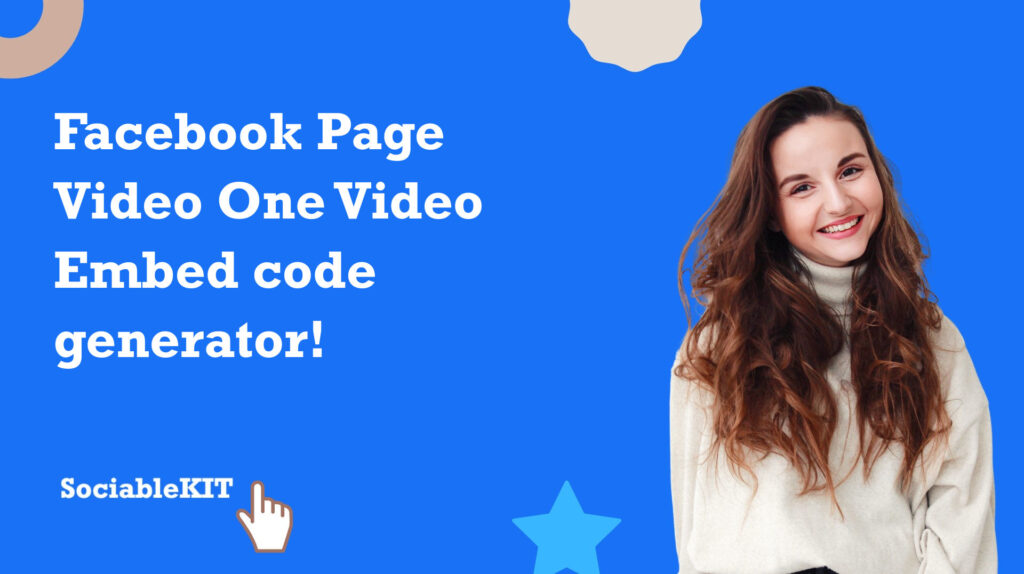
Why Use the Facebook Video Embed Tool?
- Increased Engagement: Embedding videos can make your content more engaging and dynamic. Videos are more likely to capture the attention of your audience compared to text or static images.
- SEO Benefits: Having embedded videos on your site can improve your search engine rankings. Search engines consider video content as a valuable resource, which can positively impact your site’s SEO.
- Brand Consistency: By embedding Facebook videos, you can maintain consistency across your social media and web platforms, ensuring that your audience receives a unified message.
- Drive Traffic: Embedded videos can drive traffic back to your Facebook page, increasing your overall reach and visibility.
How to Use the Facebook Video Embed Tool
- Find the Video: Navigate to the Facebook video you want to embed. This can be a video you’ve uploaded or one from another page, as long as it’s public.
- Get the Embed Code: Click on the three dots (ellipsis) on the top right corner of the video post. Select “Embed” from the dropdown menu. A popup will appear with the embed code.
- Customize: Before copying the code, you can customize the embed settings. Facebook allows you to adjust the width of the video and choose whether to show related videos at the end.
- Copy and Paste: Copy the generated HTML code. Go to the HTML editor of your website or blog and paste the code where you want the video to appear.
- Publish: Save and publish your changes. The video will now be embedded on your webpage.
Best Practices for Embedding Facebook Videos
- Content Relevance: Ensure the embedded video is relevant to the content on your page. This will enhance user experience and engagement.
- Loading Speed: Videos can affect your page’s loading speed. Use tools to optimize loading times and ensure that your website remains fast and responsive.
- Mobile Optimization: Make sure your embedded videos are responsive and look good on all devices, including mobile phones and tablets.
- Compliance: Always respect copyright and privacy laws. Only embed videos that you have permission to use or that are publicly available.
Conclusion
The Facebook Video Embed Tool is a versatile and valuable feature for anyone looking to integrate video content into their web presence. By following the steps and best practices outlined above, you can effectively use this tool to enhance your website’s engagement, SEO, and overall user experience. Whether you’re a blogger, business owner, or digital marketer, embedding Facebook videos can be a game-changer in your content strategy.
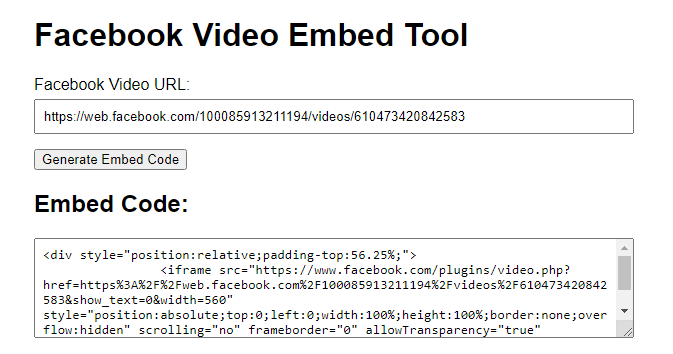
FAQ: Facebook Video Embed Tool
1. What is the Facebook Video Embed Tool?
The Facebook Video Embed Tool allows you to embed Facebook videos directly onto your website or blog, enabling visitors to watch the videos without leaving your site.
2. How do I get the embed code for a Facebook video?
To get the embed code, click on the video you want to embed, then select the “Options” menu (three dots). Choose “Embed” from the dropdown menu, and copy the provided embed code.
3. Can I customize the embedded video player?
Yes, the embed code allows for some customization options, such as adjusting the width, height, and autoplay settings of the video player.
4. Is it possible to embed a Facebook live video?
Yes, you can embed Facebook live videos by following the same process as with regular videos. The live video will play in real-time on your site.
5. Do embedded Facebook videos work on mobile devices?
Yes, embedded Facebook videos are responsive and work on both desktop and mobile devices.
6. Will the embedded video still show Facebook comments and likes?
Yes, the embedded video will display Facebook comments, likes, and other interactions, providing the same experience as watching the video on Facebook.
7. Is there any cost associated with using the Facebook Video Embed Tool?
No, embedding Facebook videos on your website is completely free.
8. Can I embed a private video?
No, only public videos can be embedded. Ensure the video’s privacy settings are set to “Public” before attempting to embed it.
9. How can I remove an embedded video from my website?
To remove an embedded video, simply delete the embed code from your website’s HTML where the video was added.
10. Are there any restrictions on the types of websites where I can embed Facebook videos?
There are no specific restrictions, but ensure your website complies with Facebook’s terms of service and community guidelines when embedding videos.